Unlocking the Full Potential of Your Firestick: Enabling and Disabling Unknown Sources
In the digital era, streaming devices like Firestick have transformed how we consume entertainment. The ability to access a diverse range of applications is a standout feature, yet some apps or content remain unavailable in the official Amazon Appstore. Enter “Unknown Sources” – a game-changer that allows you to explore beyond the conventional. In this comprehensive guide, we delve into the world of Firestick Unknown Sources, the process of enabling or disabling them, and the significance of IPTV subscriptions in this context.
Why Enable Apps from Unknown Sources on Firestick?
Whether you’re a seasoned Firestick user or a newcomer, understanding how to enable apps from unknown sources is essential. This feature opens up a world of possibilities, granting access to third-party and side-loaded apps, and the freedom to personalize your streaming experience. The main advantage is the availability of numerous free streaming apps that may not be found in the official Amazon Appstore.
However, caution is paramount due to potential security risks, device stability issues, and legal implications associated with downloading apps from untrusted sources. To protect your Firestick and personal data, exercise caution and download apps only from reputable sources. For enhanced privacy and security, consider using a reliable VPN (Virtual Private Network), which encrypts your internet connection and keeps your online activities private and anonymous.
In conclusion, understanding the reasons behind enabling apps from unknown sources empowers you to make informed decisions about your streaming preferences. Combining third-party apps with a secure IPTV subscription and a trustworthy VPN elevates your streaming experience.
How to Allow Unknown Sources on Firestick (2024 Interface)
Enabling unknown sources on Firestick is a straightforward process, requiring knowledge of your device model version. If you don’t have a downloader installed, follow these steps:
- Install the downloader by searching for it and completing the installation.
- On the Firestick home screen, click Settings.
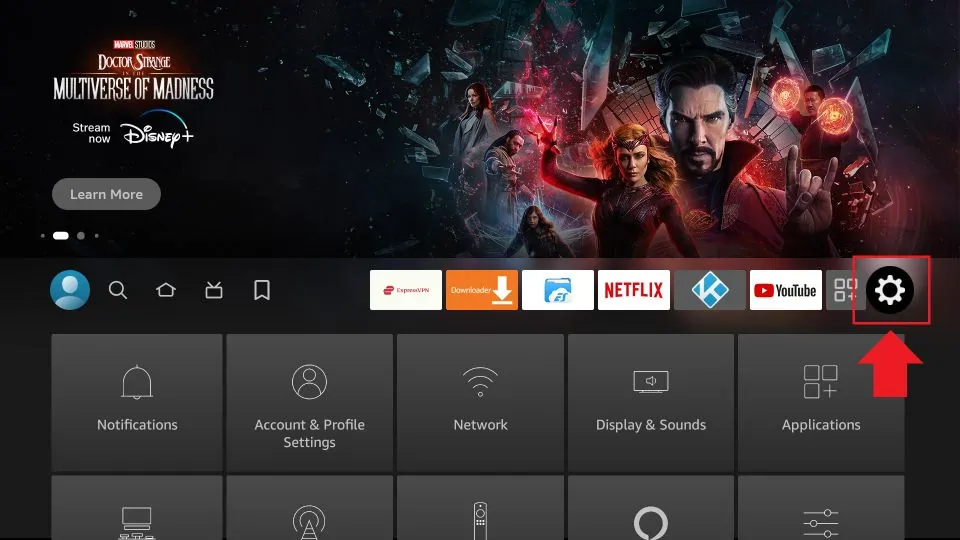
3. Select “My Fire TV” or “Device.”
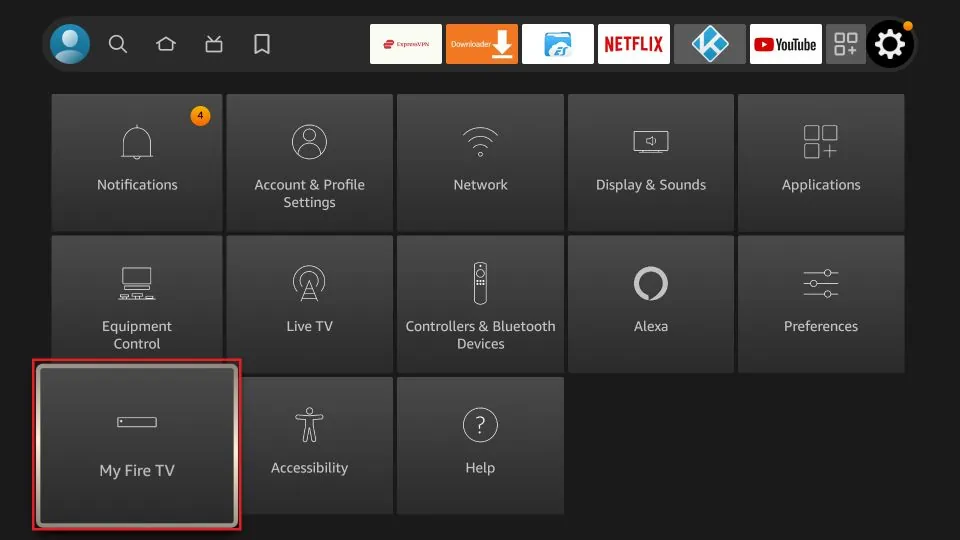
if you have an older device search for the “Device” Option.
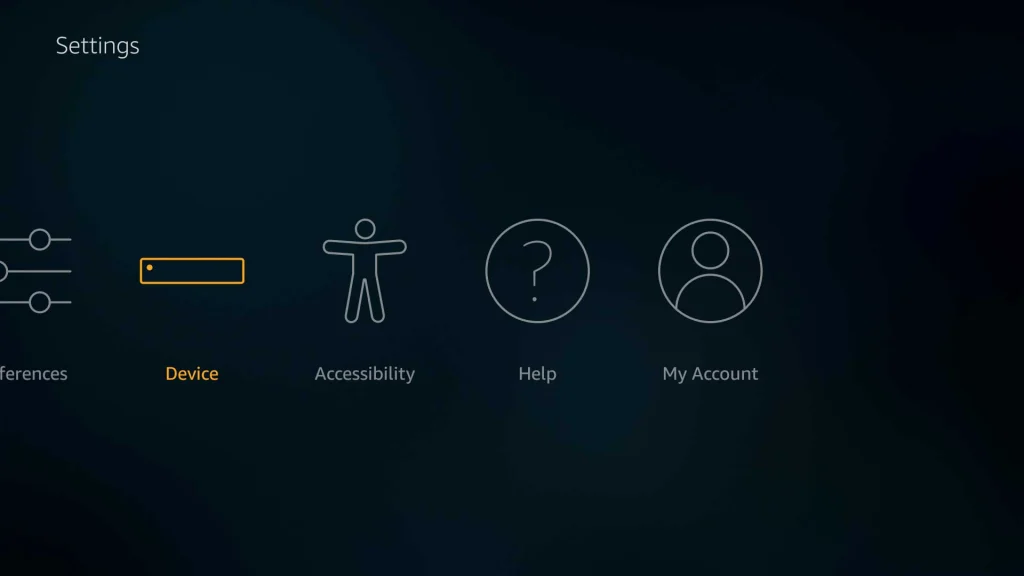
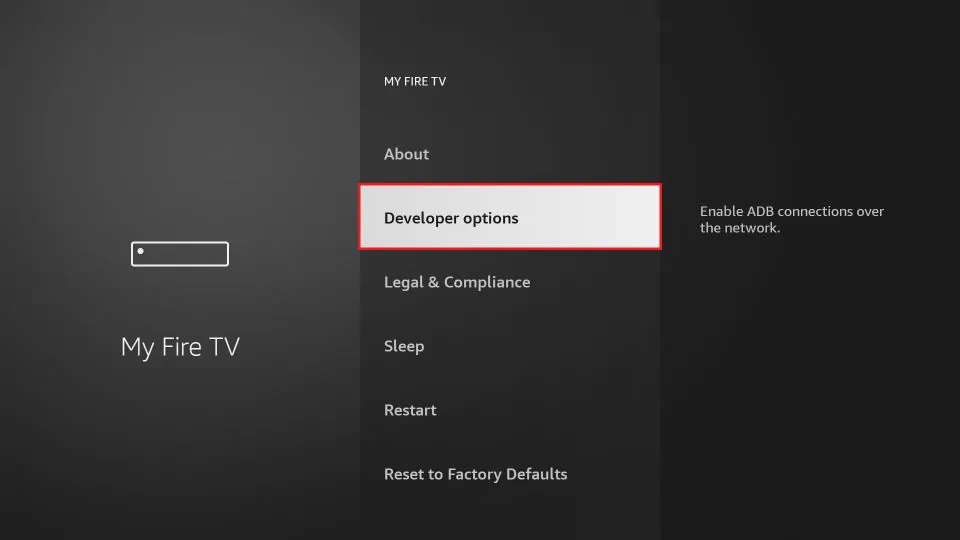
5. If the option is “Install unknown applications”.
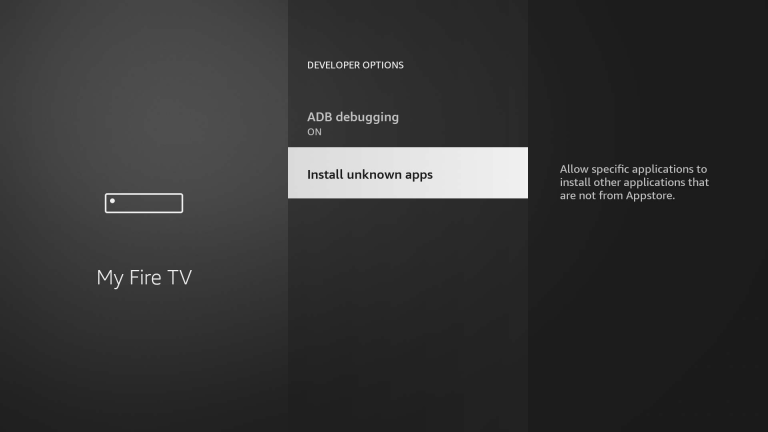
Same thing if you found the option “Apps From unknown Sources” .
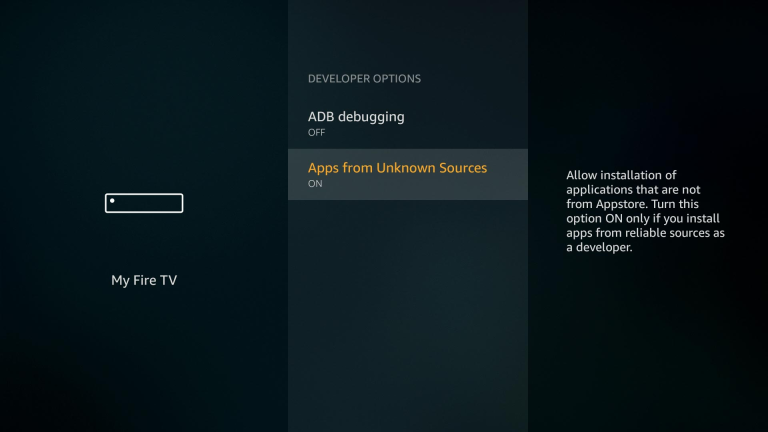
6. Proceed and select the application name.
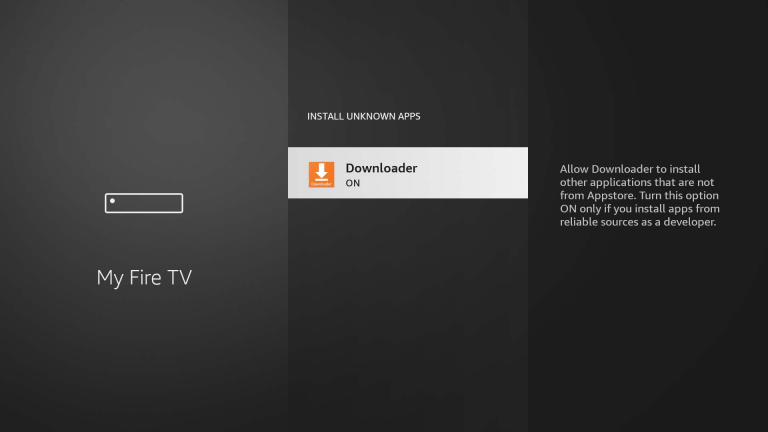
How to Enable and Disabling Installing Apps from Unknown Sources ?
Step by Step how to Enable unknown sources Follow these steps:- Navigate to the Firestick Home Screen.
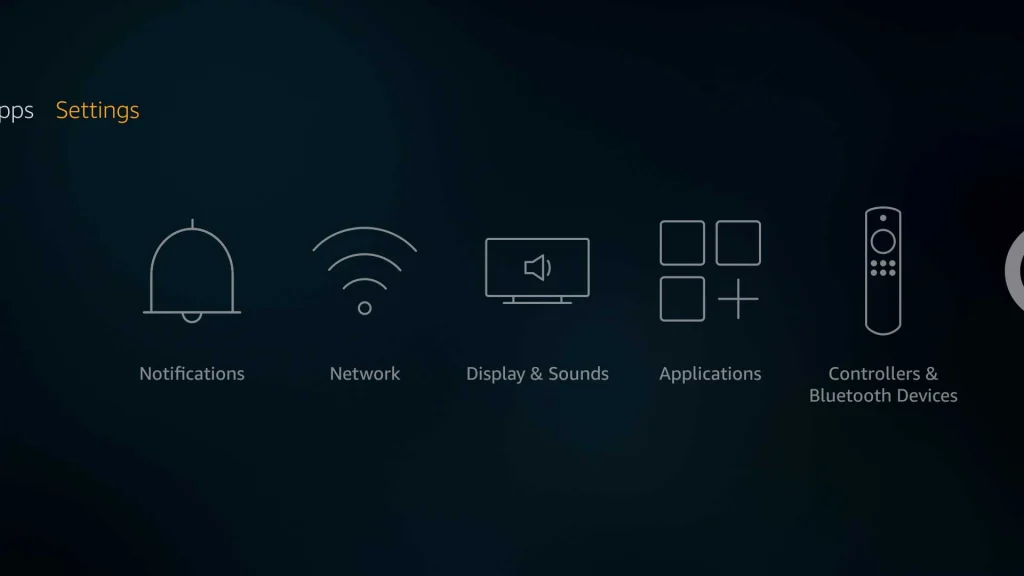
2. Select “Settings” and then “My Fire TV” or “Device.”
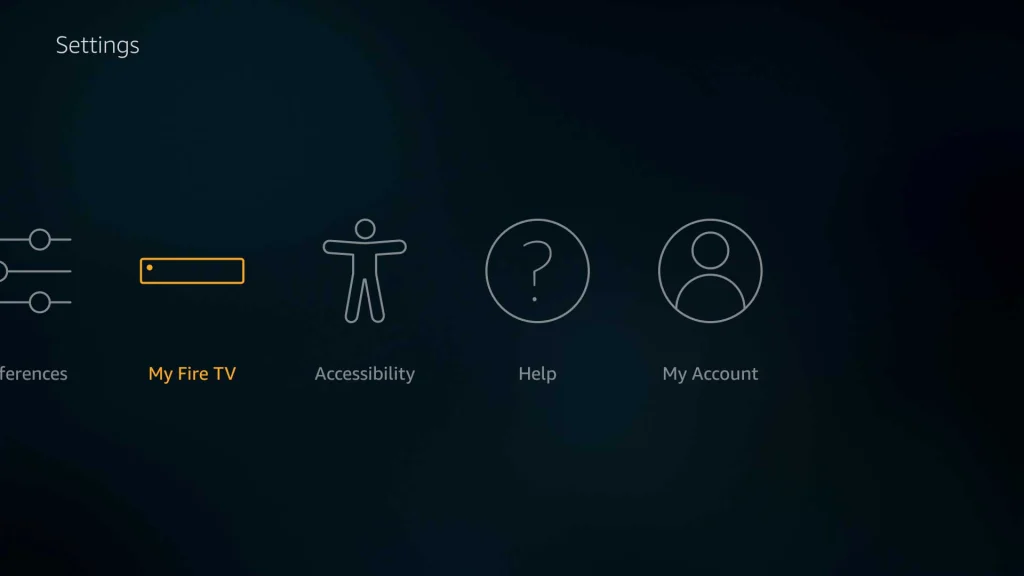
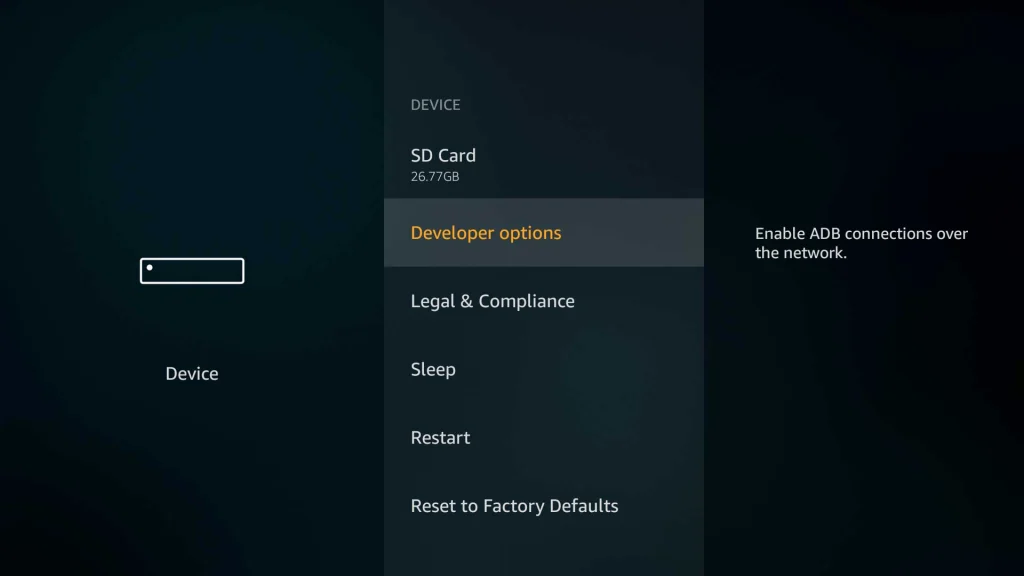
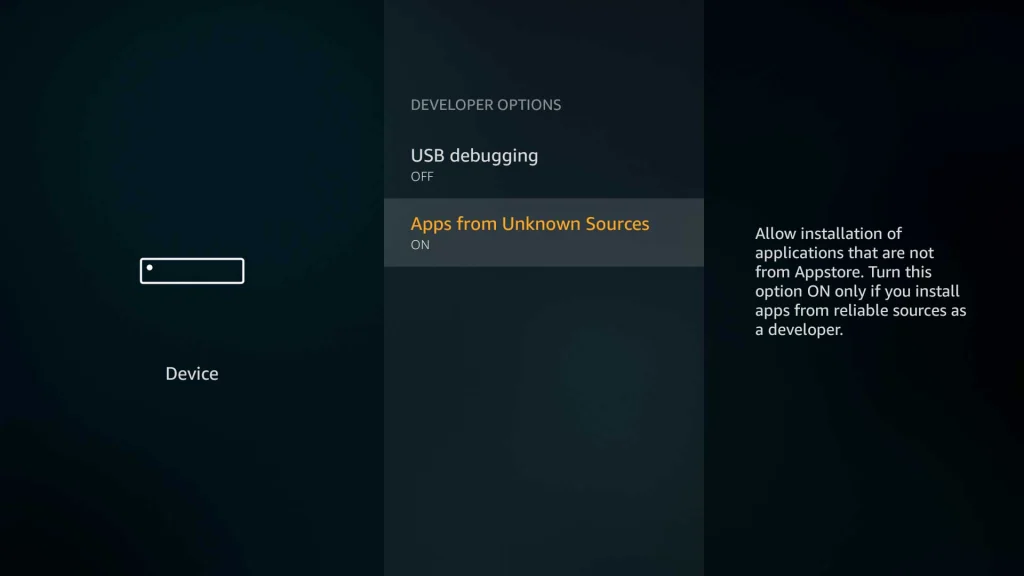
4. Confirm your choice.
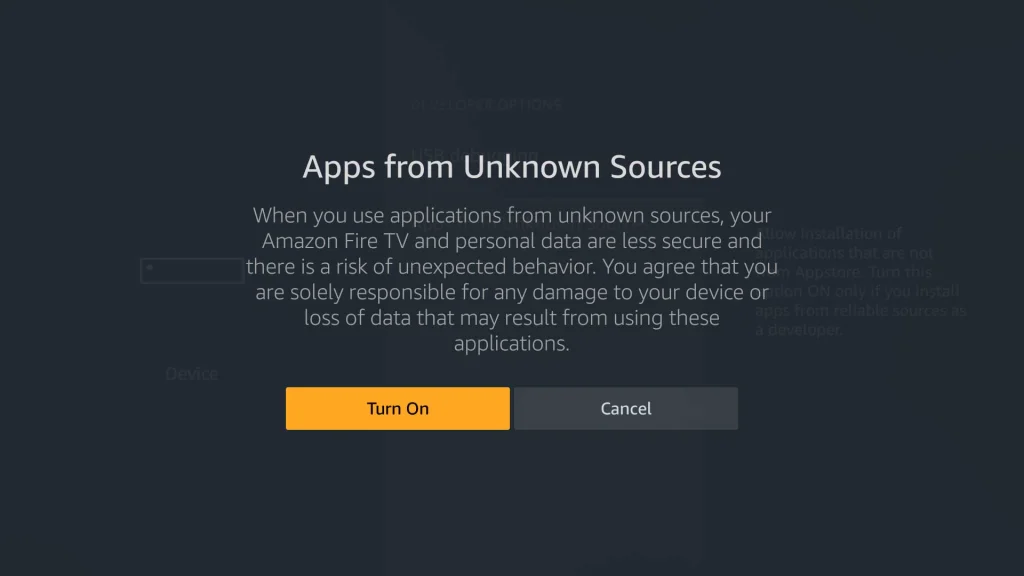
How to Turn Off Unknown Sources on Firestick?
Disabling unknown sources is crucial for device security. Follow these steps:- Navigate to the Firestick Home Screen.
- Select “Settings” and then “My Fire TV” or “Device.”
- Open “Developer Options.”
- Toggle off “Unknown Sources” and confirm your choice.
Why Can’t I Find Developer Options on My FireStick?
Developer Options are accessible through the About section in Settings. Press the remote button on the FireStick seven times on the first item in About to reveal the hidden menu. Alternatively, follow the steps mentioned in the article.
- Navigate to the Firestick Home Screen.
- Select “Settings” and then “My Fire TV” or “Device.”
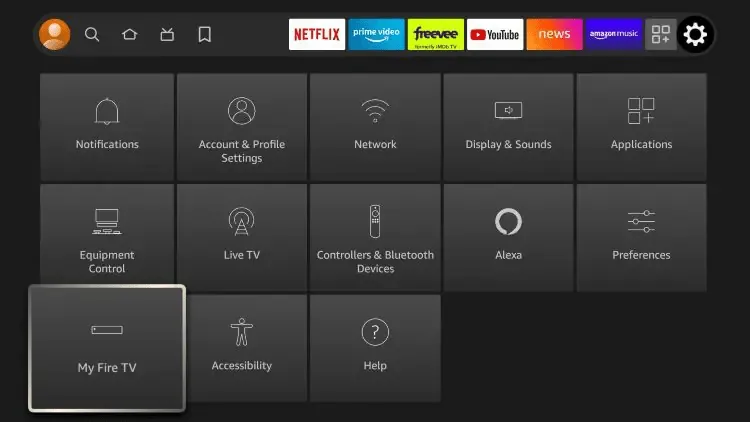
3. Navigate to “About”.
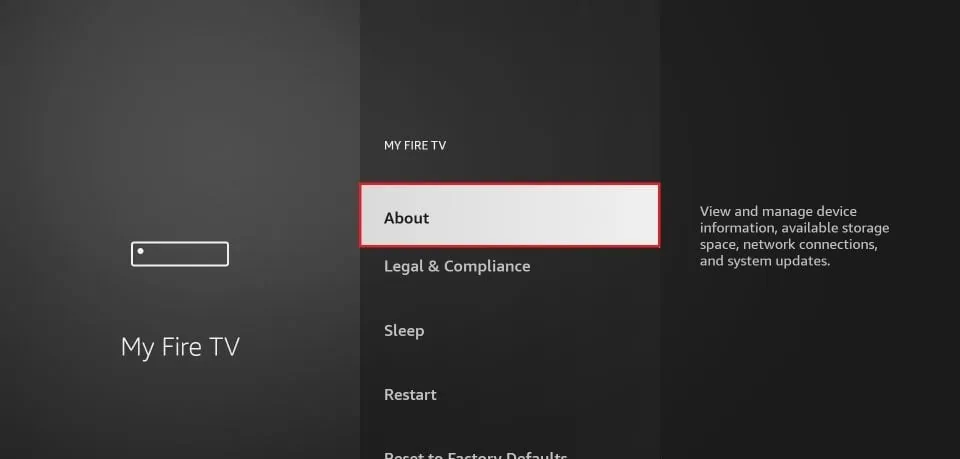
4. Click on your Fire TVStick 7 times Quickly.
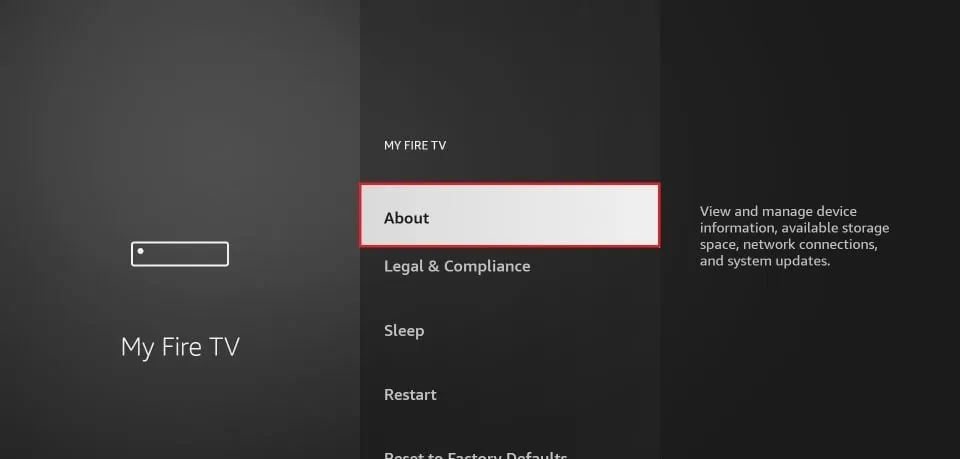
Finally go back to the previous page and click on developer options and enable the option to download apps from unknown source as its explained above.
Video tutorial
Frequently Asked Questions (FAQs)
- What is Firestick?
- The Firestick is a streaming media player by Amazon, allowing streaming of digital audio and video content to a TV via HDMI. It runs on Amazon’s Fire OS, based on Android, and supports various streaming services and apps.
- How do I turn on apps from unknown sources?
- Navigate to Settings > Security, check “Unknown sources,” and tap OK on the prompt.
- Did FireStick remove developer options?
- In the latest Fire OS update, the developer option is not visible. Enable it by going to “Settings” >> “About My Firestick TV” >> “About” >> “Fire TV Stick” (click 7-8 times).
- How do I allow permissions on FireStick?
- Manage App Permissions in Settings > Applications > Manage Applications > select the app > Permissions.
Conclusion
Enabling and disabling “Unknown Sources” on your Firestick expands your streaming options significantly. However, exercise caution when downloading from external sources to ensure device and data safety. Combining this feature with a reliable IPTV subscription enhances your streaming experience. Embrace customization and enjoy limitless entertainment with your Firestick and IPTV subscription.
