How to Find the Firestick Developer Options?
This in-depth tutorial is your ultimate guide to uncovering the hidden potential of your Amazon Firestick through the exploration of Developer Options. If you’re an avid Firestick user eager to enhance your streaming device’s capabilities, you’re in the right place. Developer Options is a feature-rich treasure trove that empowers you to customize and optimize your Firestick experience. This guide will take you through the step-by-step process of not only locating but also harnessing the true power of Developer Options, unlocking a world of possibilities for you to explore. Let’s delve into the intricacies and discover how to maximize your Firestick’s potential.
Locating Developer Options on FireStick: A Step-by-Step Guide
- Go to FireStick Settings:
- Navigate to the Settings option on the top menu bar of your FireStick home screen using your remote.
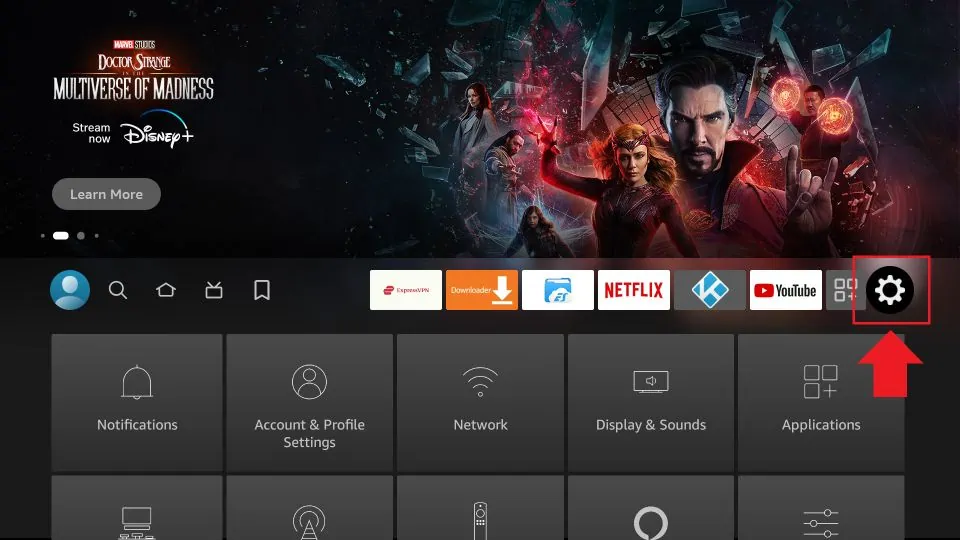
- Click My Fire TV:
- After opening Settings, scroll down and select My Fire TV from the list of options.
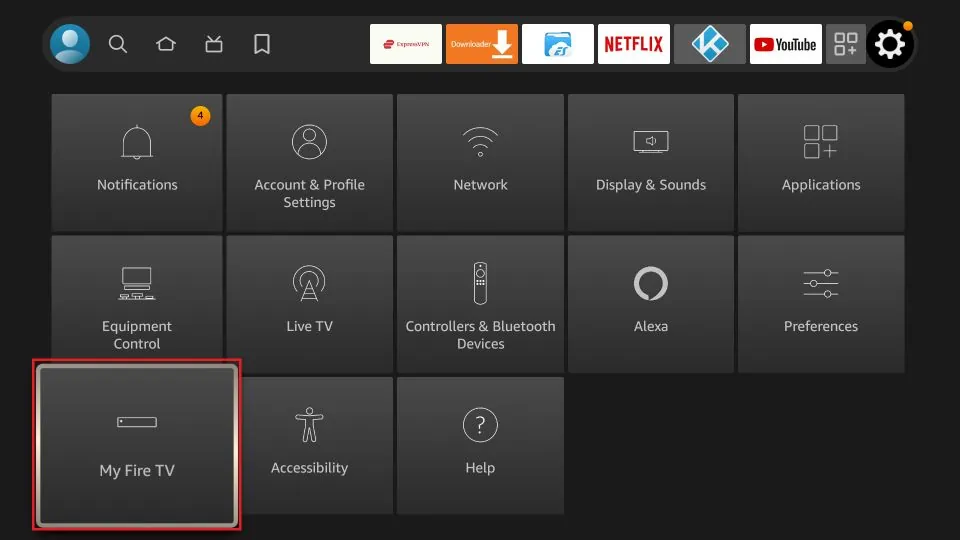
- Click About:
- If Developer Options is already visible, proceed to step 7. If not, click on About to continue.
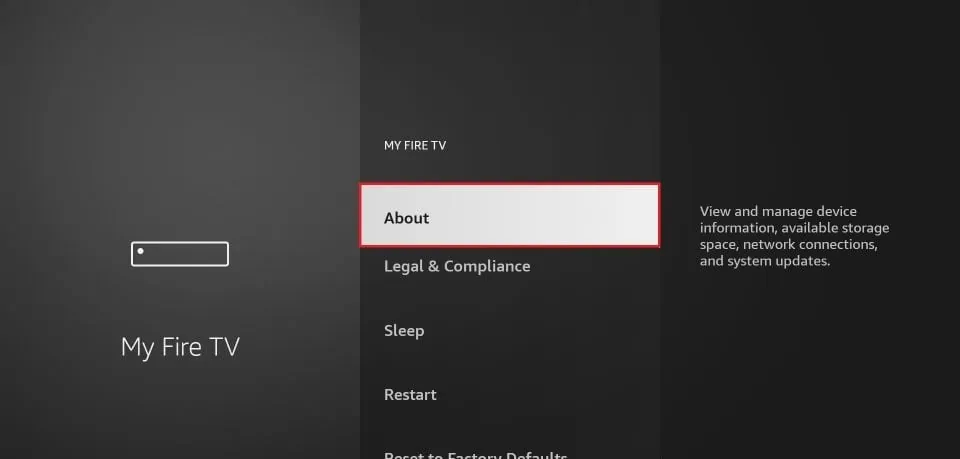
- Click on your Fire TV Stick quickly 7 times:
- On the About screen, click on your Fire TV Stick seven times quickly. A message will appear at the bottom, stating “You are now a developer!”
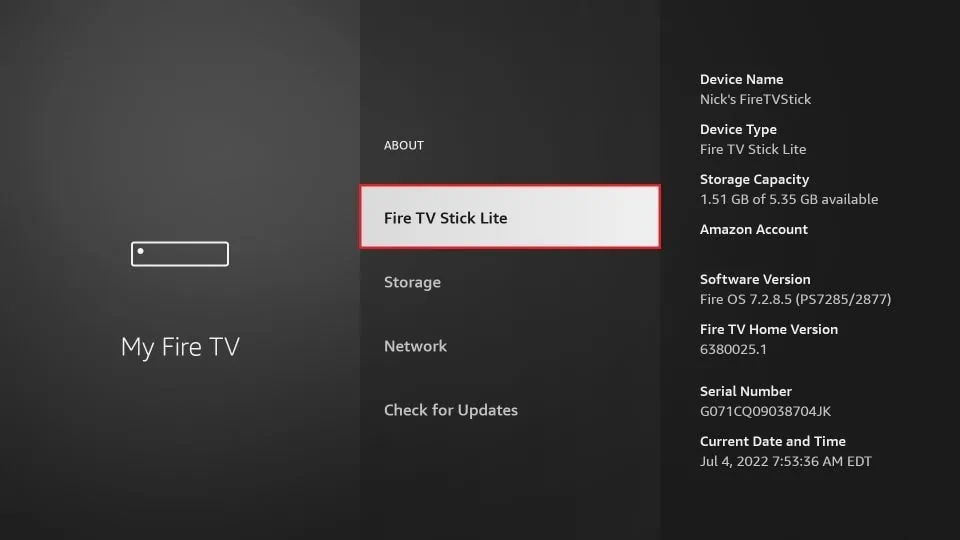
- Go back to the previous screen:
- Press the back button to return to the previous screen.
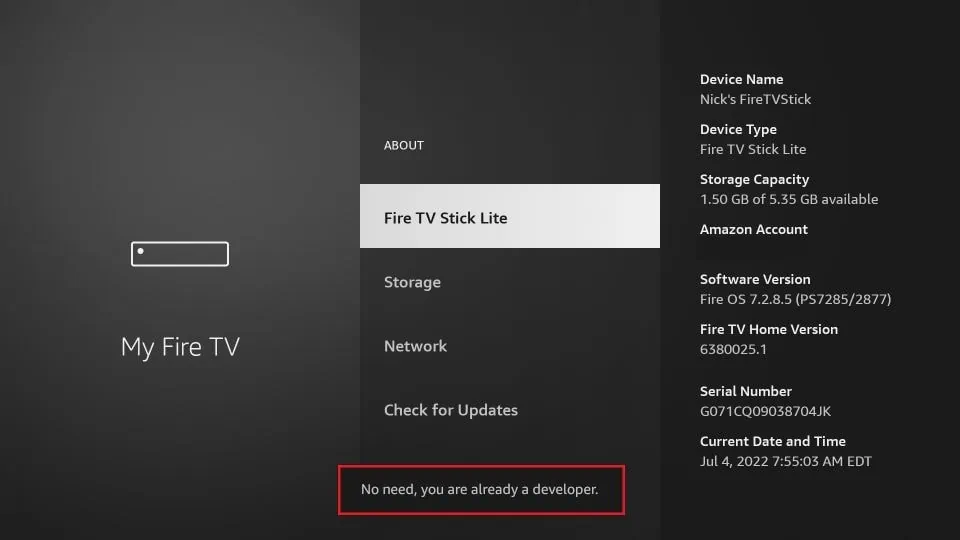
- Click Developer Options:
- On the My Fire TV screen, scroll down and select Developer Options.
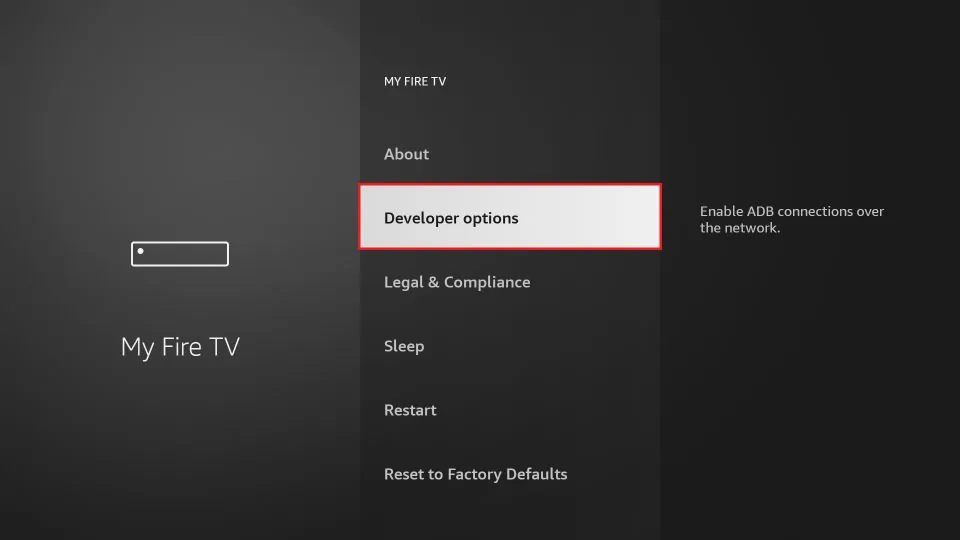
- Enable Apps from Unknown Sources:
- Once in Developer Options, enable “Apps from Unknown Sources.” This allows the installation of third-party apps on your FireStick.
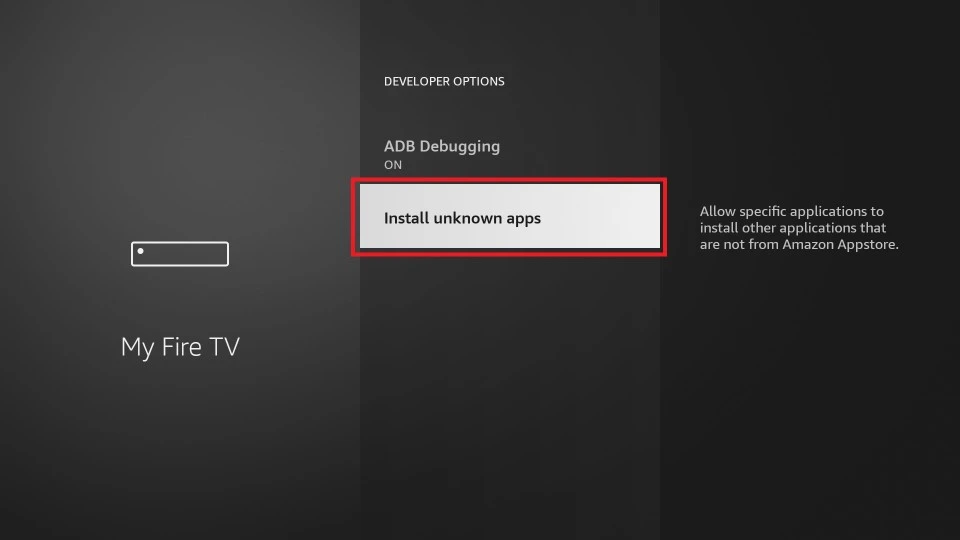
Video Tutorial:
Congratulations! You have successfully found and enabled Developer Options on your FireStick device.
Now, let’s address some common questions and provide additional valuable information.
- Why does my Firestick not have developer options?
There could be various reasons for this issue:
- Accidental disabling: Check if Developer Options are disabled in the “Settings” menu.
- Outdated software: Ensure your FireStick is running the latest software version.
- Account restrictions: Contact Amazon customer support if there are restrictions on your account.
In summary, troubleshoot these issues to enable Developer Options and unlock your FireStick’s potential.
- How to enable developer options on Firestick?
Unlocking Developer Options is a quick process:
- From the home screen, go to “Settings.”
- Select “My Fire TV” or “Device.”
- Scroll down and choose “Developer Options.”
- Enable “Apps from Unknown Sources.”
- If Developer Options aren’t visible, click on “About” and tap “Build” seven times.
Enabling Developer Options lets you install third-party apps, expanding your FireStick’s capabilities.
- How to get unknown Apps on FireStick?
For installing third-party apps:
- Enable “Apps from Unknown Sources” in Developer Options.
- Download and install the “Downloader” app.
- Enter the APK file URL in Downloader to install desired apps.
- How to get to Developer Options on Firestick 4k?
For FireStick 4K:
- Navigate to “Settings” from the home screen.
- Select “My Fire TV.”
- Click on “Developer Options” and enable “Apps from Unknown Sources.”
- Access Developer Options to enable features like “ADB debugging” and “USB debugging.”
Conclusion
Congratulations on mastering the art of finding and accessing Developer Options on your Firestick. Armed with this knowledge, you can now explore advanced settings, customize features, and elevate your Firestick experience. Whether you’re an aspiring app developer or a streaming enthusiast, Developer Options provides a playground for endless customization and optimization. Unleash the hidden potential of your Firestick, and enjoy a new level of entertainment!
